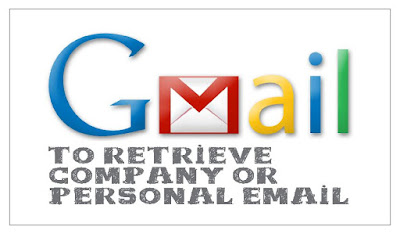
(Company/Personal Mailbox)
Create a Gmail account at www.gmail.com (Google).
Logon to your Gmail....
1. Go to top right corner, click on "Gear"At Gmail Gear: Go "Setting", click the tab: "Accounts and Import"
2. Click "Check mail from other accounts" (using POP3)
3. "Add a POP3 mail account you own", a window will pop up.
4. "Add a mail account you own" (POP UP)
Enter your full email address: xxx@xxxxxxxx.com (
"Next Step"
5. Enter the mail setting for:
Username: your full email address
Password: enter this email password
POP Server: mail.yourdomain.com
Webmail Port: 110
Tick
"Next Step"
6. You can now retrieve mail from this account
Would you also like to be able to send mail as
Tick
"Next Step"
7. Enter information about your other email address
Name: Your Name OR Email Address
Tick
"Next Step"
8. Send mail through your SMTP server
SMTP Server: mail.yourdomain.com
Port: select 25
Username: your full email address
Password: enter this email password
Tick
"Add Account"
9. "Confirm verification and add your email address"
Go to your mail that to be
10. Reminder: At Gmail / Gear / "Setting"
Scroll down to "Send mail as:"
Done.
No comments:
Post a Comment